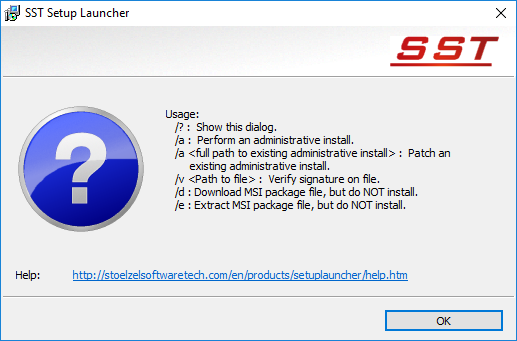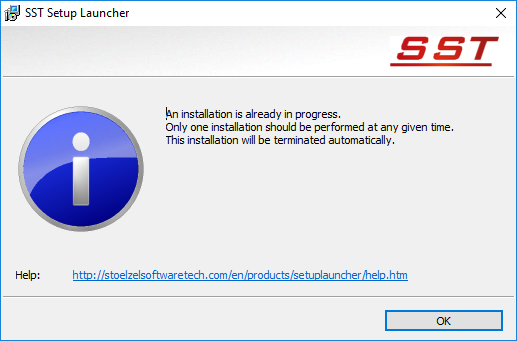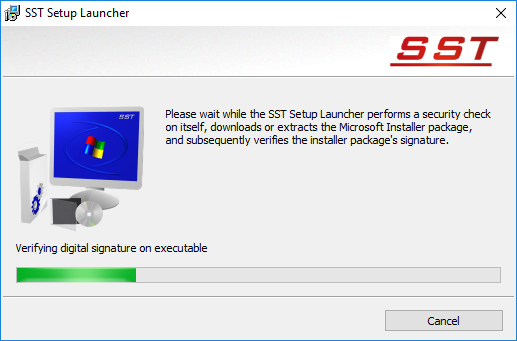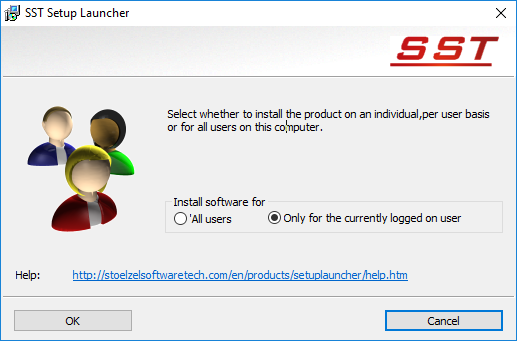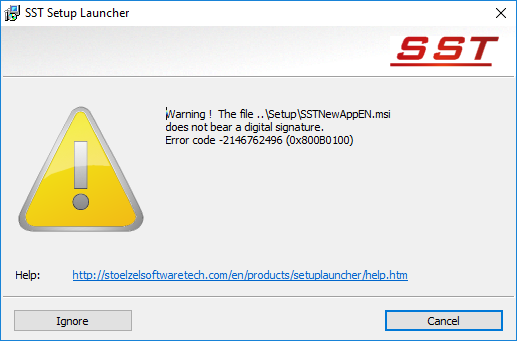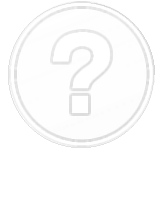|
|
|
Welcome to the SST Setup Launcher Help & User Guide.
This page (alt. These pages) provide(s) elementary support
on the executable files (aka software applications) that
initiate and assist the installation of other SST, software products.
However, SST Setup Launcher is only the name of the core of our
installation applications.
The information on this page is therefore limited to
the common/general aspects of SST Setup Launcher installation packages.
For more specific and detailed information on an installation package,
such as, for example; the hard- and software requirements,
please refer to the product's setup guide.
All setup guides can (or should be) accessible from the
central Support page, a link to which is located at the
bottom of most pages.
Setup Launcher Basics
SST Setup Launcher is the generic name for the 32- or 64-bit, Windows executable components of most
SST setup packages. It performs a security check on all relevant files included in the installation package,
downloads or extracts the product's (or products') Microsoft Installer file(s), and launches and controls
the actual installation process.
But, because each application and installation method requires a specially adapted
version of the SST Setup Launcher, the file names will generally differ.
For example: While the executable component which installs SSTNewApp on your computer directly
from/over the Internet is likely to be named something like SSTNewAppWebSetup.exe, the
file name of the self-extracting installation package would probably be SSTNewAppSESetup.exe,
making it easier to discern the different installation packages and methods.
Setup Package Types
As already hinted at above, the Setup Launcher supports several methods of
deployment. Deployment, in this context, referring to how and when the
Microsoft Installer package (the .msi file in particular) is made available and copied
to the target computer. This can occur at different points in time. It can also be
achieved by different storage and/or distribution strategies and/or methods
(e.g. permanently available on removable media, on-demand over the Internet, etc.).
Specifically, the Setup Launcher supports the three deployment strategies listed below.
Each deployment strategy/method requires a specially adapted Setup Launcher file for
each product. Meaning also, that up to three different setup package types may be available
for the same product.
| • |
Web/Online Setup Packages
When this setup package type is downloaded, initially only the Setup Launcher executable
is copied to the computer performing the download.
All other files necessary to install the product remain on our Internet server.
Only when the Setup Launcher is subsequently used to start the installation process,
are the files that constitute the actual setup package transmitted to the computer
on which the Setup Launcher is running.
But, it is also possible to download the remaining file(s) without installing the
product. This is achieved by running the Setup Launcher with the
Download Command Line Switch ("d") (see ... for further details).
However, in this case, the Setup Launcher will not be of assistance in initiating, securing,
and controlling the installation of the product from the thus downloaded setup package.
|
| • |
Self-extracting Setup Packages
The files that will be installed are integrated into the Setup Launcher executable.
The resulting Setup Launcher file is comparable to a self-extracting, .zip, archive file.
When you download this setup package type, all files necessary to
install the selected product are transferred to the target location in a single,
executable file.
Once the download has been completed,
the files necessary to perform an installation can be extracted and
saved to disk in a separate file (or files), by running the Setup Launcher
with the Extract Command Line Switch ("-e").
The file (or files) is (or are) extracted automatically,
when the Setup Launcher is run without the Extract Command Line Switch.
But, in this case, the Setup Launcher will also attempt to install
the product that they contain.
|
| • |
Disk Setup Packages
All files, including the Setup Launcher, are packed into and have to be downloaded as a bundle.
The bundle can take on various forms, two examples of which are
a compressed, archive file (e.g. a .zip file) or an ISO disk image file.
As with self-extracting setup packages, when dowloading disk setup packages
all necessary files are transferred to the target computer in a single
file (the aforementioned "bundle"). However, unlike self-extracting setup packages,
disk setup packages provide no means to extract the contents from the bundle.
Depending on the type of file used for the bundle and the operating system version and edition
to which it was downloaded, this may require third party software.
Furthermore, when the files are extracted, it is imperative that the entire contents that
constitute the disk setup package are extracted.
It is also imperative that the folder hierarchy as well as all file and folder names be preserved.
Otherwise, it is almost certain, that attempts to install the product, or parts of it, will fail.
|
How to Identify the Different Setup Launchers and Package Types
Text
Obtaining / Downloading a Setup Launcher / Installation Package(s)
Text
The Setup Launcher User Interface
As the Setup Launcher's functionality is limited to downloading or extracting the files to install,
and subsequently, to initiating, securing, and controlling the installation, it
has a very lean user interface.
Due to the performance of present day computers and high speed, Internet connections,
it may even appear as if it has none at all.
However, in version 1.2 the Setup Launcher's user interface consists of the following
dialogs:
The Command Line Switches Help Dialog
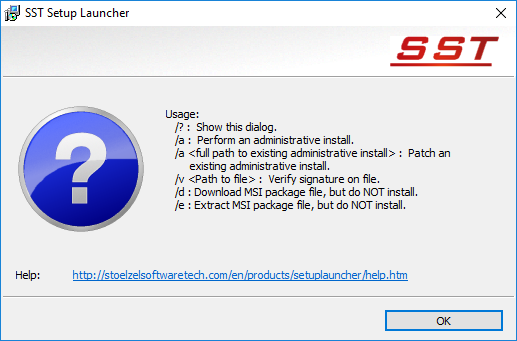
The The Command Line Switches Help Dialog is displayed when the setup launcher is
run from the command line with the Usage Help Command Line Switch ("?").
It is (also) displayed automatically if an invalid or unrecognized command line switch
and/or paramenter is/are specified (see ... , further below for more
information on command line switches and parameters).
| The Help Icon |
This icon merely denotes that the dialog displays and provides
access to (further) help.
|
| The Usage Text |
Lists and provides a brief description of the recognized command line switches.
However, whereas some command line switches are applicable to all setup packages,
others are not.
|
| The Help URL Text and Link |
Clicking on this URL text will open the Uniform Resource Locator (URL)
(i.e. the Internet site and/or page) the text represents. Per default,
this is a page on our website that forwards you to the Setup Launcher
help pages (i.e. this and/or other pages).
In the event that this is prevented by the security measures in place on
the system under which the Setup Launcher is running, the text can also be
copied and pasted into another application, for example, the address bar of
a browser.
|
| The OK Button |
Clicking on this button will close the Command Line Switches Help Dialog
and terminate the Setup Launcher process used to display it.
|
The Information Dialog
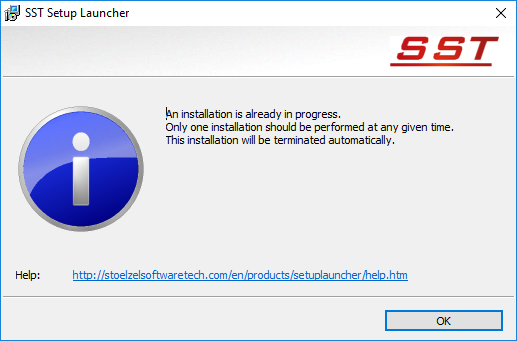
| The Information Icon |
Indicates that the Setup Launcher has information
concerning the presently executed action.
|
| The Information Text |
Text ...
|
| The Help URL Text and Link |
Clicking on this text should open the URL it represents in the
default application for this type of file.
Typically, this is an Internet browser.
In the event that the referenced resource is not opened through a click,
the URL can also be selected and subsequently copied and pasted into
another application for further processing.
Per default, the URL is an Internet address that forwards users
to the main support/help page of the SST Setup Launcher.
|
| The OK Button |
Closes the Information Dialog.
|
The Main/Progress Dialog
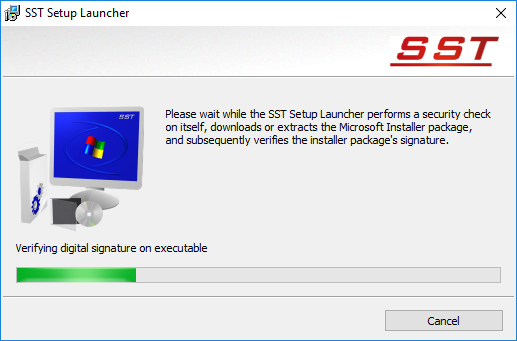
| The SST Setup Launcher Icon |
This is the icon that represents version 1.2 of the SST Setup Launcher.
Its purpose is to identify the manufacturer and nature of the application.
|
| The General Information Text |
Text ...
|
| The Progress Information Text |
Specifies which action is currently being executed.
|
| The Progress Bar |
Text ...
|
| The Cancel Button |
Cancels the action that is currently being executed by
the Setup Launcher. If an installation is being performed
selecting / clicking this button will stop the installation.
|
The (Query) All Users Dialog
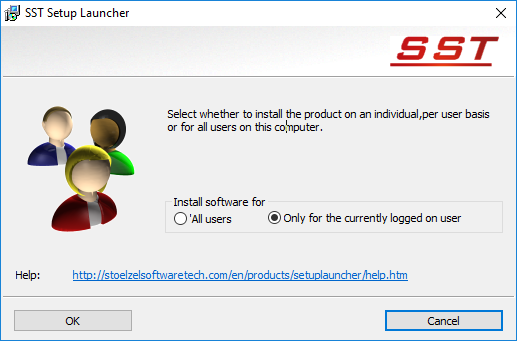
| The Users Icon |
Provides information in non-textual form on the nature of the
information/choice being requested.
|
| The Instructions Text |
Text ...
|
| The ... Box |
Groups the radio buttons that represent the available options/choices.
Only one of the two radio buttons grouped in this box can be chercked
at any given time.
|
| The All Users Radio Button |
If this radio button is selected/checked (not shown in Fig. ...)
the product will be installed in such a manner, that all persons with
a user account on the computer on which the Setup Launcher is running,
will be able to use it.
|
| The Currently Logged On User Radio Button |
If this radio button is selected/checked (as depicted), the
software product will be installed on a per user basis.
That is, the software will be installed in such a manner that
only the currently logged on user will be able to use it.
If other users have an account on the same computer
and they too (or some of them) should be able to use the software,
the installation process will have to repeated for every user
that wants to use the software.
|
| The Help URL Text and Link |
A Uniform Resource Locator (URL) that provides access to help.
Unless prevented by security measures or a deficient configuration,
clicking on this link will open the Internet address it represents.
The link text can also be copied and pasted into other running applications.
|
| The OK Button |
Confirms the choice made and requests the
Setup Launcher to continue with the installation.
Clicking on this button will also close the
(Query) All Users Dialog.
|
| The Cancel Button |
Closes the (Query) All Users Dialog and cancels the installation.
|
The Warning Dialog(s)
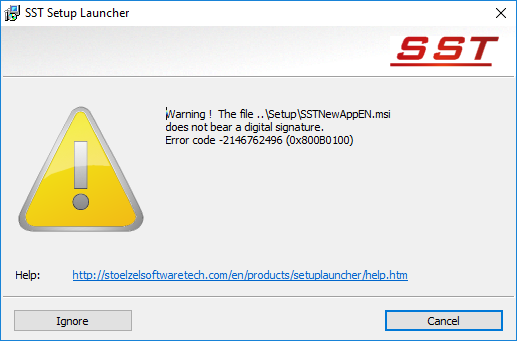
| The Warning Icon |
Text ...
|
| The Warning Text |
Text ...
|
| The Help URL Text and Link |
Text ...
|
| The Ignore Button |
Text ...
|
| The Cancel Button |
Clicking on this button will
will cancel the installation and close the Warning Dialog.
|
The Error Dialog(s)

| The Error Icon |
Text ...
|
| The Error Text |
Text ...
|
| The Help URL Text and Link |
Text ...
|
| The OK Button |
Text ...
|
Command Line Switches and Parameters
SST Setup Launcher installation packages support various command line switches
with which the SST Setup Launcher can be induced to limit its actions
to certain subsidiary or special functions, or perform a particular type of
installation.
Command line switches are letters, characters, or words preceded by a dash ("-") or
slash ("/"), that are appended to a command that is
"understood"/recognized by the operating system or an executable file,
such as a SST Setup Launcher installation package.
For example, if the SST Setup Launcher installation package were located in your public
downloads folder (typically C:\Users\Public\Downloads), and you were to enter
"C:\Users\Public\Downloads\SSTNewAppSeSetup.exe -?" (without the quotation marks)
in the Windows Run dialog, the executable component would display a dialog with a
list of the command line switches that are recognized by the SST Setup Launcher.
However, in some cases it is not only necessary to specify the command line switch itself,
but also a parameter in addition to the command line switch.
Parameters have to be seperated from the last character of the command line switch by
a single blank/space and differ from command line switches in that they are not
preceded by a dash ("-") or slash ("/").
Currently, the only SST Setup Launcher command line switches requiring parameters,
are limited to those that necessitate specifying the path and/or name of a file.
Note: To expand or collapse the description of a command line switch, click on the small, red arrow.
 The Usage Help Command Line Switch ("?") The Usage Help Command Line Switch ("?")
|
| Function/Action: |
Opens a dialog that displays a list of the SST Setup Launcher
command line switches with a brief description of the respective
switch's function.
|
| Parameter(s): |
None
|
| How to specify: |
<Path to executable component of the installation package>\<Name of executable setup component> -? or /?
|
| Remarks: |
No further action is taken by the SST Setup Launcher beyond
displaying the command line switches info dialog.
|
| Example: |
C:\Users\Public\Downloads\SSTNewAppWebSetup.exe -?
|
|
 The Administrative Install Command Line Switch ("a") The Administrative Install Command Line Switch ("a") |
| Function/Action: |
Induces tha SSTSetupLauncher to perform or patch/update
on an administrative installation.
|
| Parameter(s): |
None/Path to existing administrative installation (see remarks)
|
| How to specify: |
<Path to executable component of the installation package>\<Name of executable setup component> -a or /a
<Path to executable component of the installation package>\<Name of executable setup component> -a or /a <Path to existing administrative installation>
|
| Usage: |
Use this command line switch to perform an administrative installation or patch an existing
administrative installation.
|
| Remarks: |
This command line switch is equivalent to the Msiexec.exe "a" command line switch.
Patching an existing administrative installation requires specially authored Microsoft
Installer components. Therefore, a parameter should not be specified unless explicitly
required and documented in the setup guide to the installation package.
The executable component (i.e. the SST Setup Launcher) performs a security check on itself
and on the SSTNewApp Microsoft Installer component(s) prior to initiating the installation.
|
| Example: |
C:\Users\Public\Downloads\SSTNewAppDiskSetup.exe /a
|
|
 The Download Command Line Switch ("d") The Download Command Line Switch ("d") |
| Function/Action: |
Downloads the Microsoft Installer component(s) of the SSTNewApp setup package.
|
| Parameter(s): |
None
|
| How to specify: |
<Path to executable component of the installation package>\<Name of executable setup component> -d or /d
|
| Usage: |
Use this command line switch to download the latest version of the Microsoft Installer component(s)
without (actually) installing SSTNewApp.
|
| Remarks: |
Because the Microsoft Installer components are downloaded to the folder the
executable component (i.e. the SST Setup Launcher) is being run from,
it is imperative that the SST Setup Launcher is available on the local computer
prior to specifying this command line switch.
For the same reason, the SST Setup Launcher should not be run from a read-only
disk or without write access privileges to the respective folder when requesting
this action.
The function/action fails with error code 160
if not specified on the command line of an Internet setup package.
The executable component (i.e. the SST Setup Launcher) performs a security
check on itself prior to downloading the SSTNewApp Microsoft Installer component.
|
| Example: |
C:\Users\Public\Downloads\SSTNewAppWebSetup.exe -d
|
|
 The Extract Command Line Switch ("e") The Extract Command Line Switch ("e") |
| Function/Action: |
Extracts the Microsoft Installer component(s) from the self-extracting SSTNewApp setup package.
|
| Parameter(s): |
None
|
| How to specify: |
<Path to executable component of the installation package>\<Name
of executable setup component> -e or /e
|
| Usage: |
Use this command line switch to extract the Microsoft Installer component
without installing SSTNewApp on the local computer (alt. machine).
|
| Remarks: |
As the Microsoft Installer component is extracted to the folder the
self-extracting package (i.e. the SST Setup Launcher) is being run from,
the disk/location of the installation package may not be a disk to which
the user performing the extraction has only read access privileges or
a read-only storage medium, such as a Compact (CD) or Digital Versatile Disk (DVD).
It is not necessary to explicitly extract the Microsoft Installer component
prior to installing SSTNewApp. This is performed automatically by the
self-extracting package when run without specifying a command line switch.
The function/action fails with error code 160
if not specified on the command line of a self-extracting setup package.
A security check is performed on the entire self-extracting installation
package prior to extraction.
|
| Example: |
C:\Users\Public\Downloads\SSTNewAppSESetup.exe /e
|
|
 The Verify Digital Signature Command Line Switch ("v") The Verify Digital Signature Command Line Switch ("v") |
| Function/Action: |
Verifies the existence, validity, and user trust
of the digital signature/certificate on an arbitrary file.
|
| Parameter(s): |
Path and name of the file of which the digital signature is to be verified.
|
| How to specify: |
<Path to executable component of the installation package>\<Name of executable setup component>
-v or /v
<Path and name of the file of which the digital signature is to be verified>
|
| Usage: |
Use this command line switch to verify the digital signature and integrity of
potentially corrupted files or files of questionable trustworthiness.
|
| Remarks: |
Path and name of the file to be verified may not exceed 259 characters in length,
including all quotation marks, blanks/spaces, and the file's suffix.
The path of the parameter may be specified as either a fully qualified path
(i.e. one that contains all folder names from, and including the drive letter, on downward)
or a relative path, as in Example 3.
While the file suffix of the executable component (i.e. .exe) may be omitted,
the file extension of the file to be verified has to be specified.
If the path and name includes blanks/spaces or dashes, the entire path and name has to be
enclosed in double quotes ("), as in the second example below.
|
| Example 1: |
C:\Users\Public\Downloads\SSTNewAppWebSetup.exe -v
|
| Example 2: |
C:\Users\Public\Downloads\SSTNewAppSESetup.exe /v "D:\Got it from a friend\Dubious.exe"
|
| Example 3: |
E:\Bin\SSTNewAppDiskSetup.exe -v ..\Setup\SSTNewAppEn.msi
|
|
Running the Setup Launcher
Text
Error Codes
An error code is a numeric value assigned to a particular type of software error.
They are returned by internal functions of the operating system (i.e. Windows)
and (other) software applications to indicate that further execution of the computer
program as originally intended by the software developer is no longer possible.
This may require the program to fall back on alternative procedures,
interact with the user on how to proceed, or terminate without having fulfilled its purpose.
Error codes displayed to users are commonly supplemented by a user friendly text,
briefly explaining the nature of the error.
In the case of the Setup Launcher, errors are dispayed in a dialog, an example
of which is shown ...
Security Warnings and Exit Codes
Although from a purely technical standpoint, both security warnings and exit codes
are error codes, they (may) differ in significance from the user's perspective.
Because errors that occur during the security check may have been directly or indirectly
caused by concious user actions or third party software, such as the (re)configuration of
security settings, they cannot invariably be attributed to a security threat.
Furthermore, they do not necessarily prevent a successful installation of SSTNewApp.
However, they are an indication for a potential threat to your system's security and therefore
should not be lightly ignored (alt. ignored lightly (alt. nonchalantly alt. without due consideration)).
Exit codes, on the other hand, are the result of an error in the overall installation process
and give the reason for the failure. Which is why the SST Setup
Launcher differentiates between the two.
As no confirmation of a successful installation is displayed by the SST Setup Launcher,
it is highly recommended that the causes of both securtity warnings and exit codes be
determined in the event that either is displayed.
The tables below provide starting points for such a quest.
Security Related Technical Terms
Digital signature, digital certificate, message digest/hash, public and private key,
certificate authority/trust center, are all linked, abstract, as well as implemented,
concepts of computer security technology that cannot be explained within the limited
scope of this overview of the SST Setup Launcher.
Unfortunately, to keep the warning and error messages concise and meaningful to
administrators, software developers, and experienced users, their use cannot be avoided.
Furthermore, as these terms touch vital aspects of system and data security,
and are recurrent throughout the documentation on security related issues,
we recommend to familiarize yourself with them prior to ignoring a security warning
or repeating an installation that terminated with an error.
A brief explanation of the terms and an introduction to the subject matter is generally
available in the offline documentation of operating systems, Internet browsers, and e-mail clients.
For a more thorough discussion of the underlying concepts please refer to the documnets and
Internet links listed under under
Appendix B, Suggested Reading and Reference.
Finding Error Information
Text
Footnotes
|
*1
|
The official name of the technology we use to distribute and install most
of our products, is "Microsoft Windows Installer".
However, the name "Microsoft Windows Installer" can easily be misinterpreted
as an installation application that installs the operating system Microsoft Windows.
In the interest of clarity we have therefore decided to use the term "Microsoft Installer"
for this technology instead.
|
|
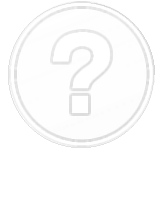
|