 |
LFNAlias Version 1.0 |
|---|---|
| User Guide |
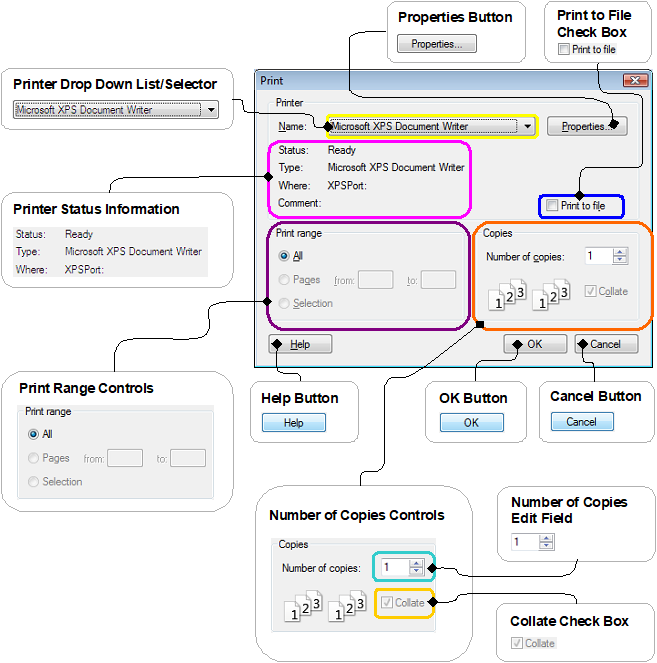
|
| Fig. 2.1.1.2.2.1.0.700 |
|
The Print Dialog determines to which printer the contents
of the LFNAlias's
Output Editor
are transmitted for printing.
It also provides controls, with which
the page numbers that should be printed
(in the event that the contents will not fit on a single page)
and the number of copies can be specified.
The Print Dialog is opened by selecting/clicking
"Print ..."
in the
File Menu
of the
Main Menu,
while the Output Editor has the
input focus.
|
| Printer Drop Down List/Selector |
|---|
|
|
|
The name displayed in this control defines the printer to which the
contents of the
Output Editor
are transmitted for printing,
when the dialog is closed by means of its
OK Button.
Its drop down list contains the list of available printers.
It is opened by clicking on the small arrowhead
(pointing down) on the right-hand side of the control.
The number and type of printers displayed in the drop down list
depends on the printers installed on your system and connected
to your computer or network.
The list may also include virtual printers, such as fax machine emulations
(as in Fig. 2.1.1.2.2.1.0.701),
or software that acts like a printer but
actually converts the contents of the Output Editor into another file/document type,
such as the Microsof XPS-Document Writer
(depicted in
Fig. 2.1.1.2.2.1.0.700).
|
| Properties Button |
|---|
|
|
| Opens a dialog that displays additional information on the printer selected in the Printer Drop Down List/Selector. In most cases though, the dialog opened by this button not only provides information but also controls with which the printer can be configured. Typical examples of such controls are controls with which users can select the output/print quality, whether the output is printed in color or black and white, and the paper size. But, like the Printer Status Information, these configuration options are determined by the hardware capabilities of the printer and are provided by the manufacturer of the printer and/or the printer driver. Therefore, the available options vary considerably from printer to printer. |
| Printer Status Information (Text) | ||||||||
|---|---|---|---|---|---|---|---|---|
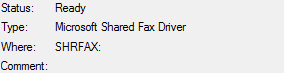 Fig. 2.1.1.2.2.1.0.715
Fig. 2.1.1.2.2.1.0.715
|
||||||||
|
Provides rudimentary information on the selected printer.
However, this information is largely provided by the operating system (i.e. Windows)
and/or the manufacturer of the printer and printer driver.
It is not always entirely reliable.
|
||||||||
Specifically, the following information may be prvoided:
|
| Print to File Check Box |
|---|
|
|
|
The state of this check box determines whether the contents of the
Output Editor
are printed immediately or saved as a print job file.
If the Print to File Check Box is checked (not shown), the
contents of the Output Editor will be saved as a print job file and
can be printed from this file at a later point in time.
Conversely, if it is not checked, as in Fig. 2.1.1.2.2.1.0.720, the
contents of the Output Editor will be transmitted to the print queue of the selected printer
immediately after the dialog is closed by means of its
OK Button.
Per default the Print to File Check Box is not checked (as in Fig. 2.1.1.2.2.1.0.720)
and printing will commence as soon as possible after the dialog is
closed by means of the
OK Button.
|
| Number of Copies Edit Field |
|---|
|
|
|
The numerical value entered in this edit field determines
how many copies of the contents of the
Output Editor
are printed as a single print job, The default is 1.
To change this value (i.e. to print several copies in one go) you can
either enter the number of desired copies directly by means
of the keyboard or use the small arrows pointing up and down,
that are attached immediately to the right of the edit field.
Clicking on the arrow pointing up will increase the value in the edit
field, clicking on the arrow pointing down will decrease it.
This is also achieved, simply by pressing the up and down arrow keys
on the keyboard while the Number of Copies Edit Field has the the
input focus.
|
| Collate Check Box |
|---|
|
|
|
If several copies of the Output Editor's contents are
printed in a single print job,
this check box determines the sequence in which the
pages are printed and sorted.
If the Collate Check Box is checked, as it is per default and depicted in Fig. 2.1.1.2.2.1.0.742,
all pages of a copy are printed before the first page of the next copy is printed.
If it is not checked (not shown), then the
number of copies specified in the
Number of Copies Edit Field,
of the first page are printed,
followed by the same number of copies of the second page,
and so on.
|
| Help Button |
|---|
|
|
| Provided the application was correctly installed, this button opens this page in the offline help, when pressed/clicked. |
| OK Button |
|---|
|
|
| Transmits the contents of the Output Editor to the printer selected in the Printer Drop Down List/Selector, via the Windows Print Spooler, and closes the Print Dialog. |
| Cancel Button |
|---|
|
|
| Closes the Print Dialog without printing the contents of the Output Editor. |
| Topic Hierarchy: LFNAlias • Support • User Guide • Table of Contents • Description • The Print Dialog |
| See Also: The LFNAlias Main Window, The Load Output File Dialog, The Load File Error Dialog, The Load Recent File Error Dialog, The Print Error Dialog. |
|
Document/Contents version 1.00 Page/URI last updated on 16.03.2023 |
Copyright © Stoelzel Software Technologie (SST) 2010 - 2023 |
Suggestions and comments mail to: webmaster@stoelzelsoftwaretech.com |