 |
LFNAlias Version 1.0 |
|---|---|
| User Guide |
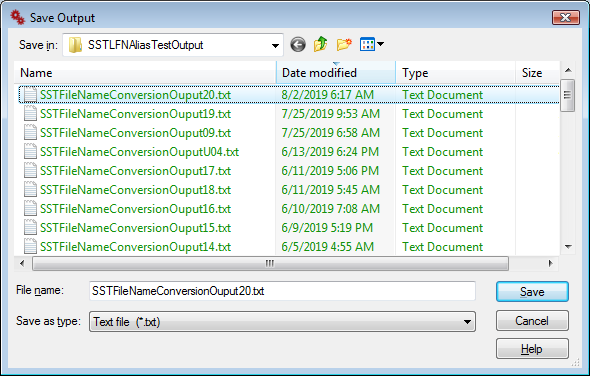 Fig. 2.1.1.2.2.1.0.600
Fig. 2.1.1.2.2.1.0.600
|
|
Dialog with which the location and file name can be specified or selected,
under which the contents of the LFNAlias'
Output Editor should be saved.
It is opened by selecting/clicking
"Save output as ..." in the
Main Menu's File Menu , in the
Main Window.
|
| Folder Name Drop-Down List/Selector |
|---|
|
|
|
Shows the icon and name of the folder under which the file specified in the
File Name Edit Field
should be saved. Its drop-down list can be used to select and/or navigate to this folder.
This is achieved by selecting the desired folder from the drop down list,
which is opened by clicking on the small arrowhead on the right-hand side of the
aperture. The drop-down list is also displayed when the down arrow key on the keyboard is
pressed while the Folder Name Drop-Down List/Selector has the
input focus.
Once it is displayed, a folder can be selected from the drop down list
through a mouse click or by means of the up- and down arrow keys on the keyboard.
However, if the arrow keys are used to select a folder, the selection has to
be confirmed by pressing the Enter/Return key on the keyboard. This will also
close the drop-down list.
|
| Go To Last Folder Button |
|---|
|
|
| Returns to the folder previously selected in the Folder Name Combo Box and displays its contents (i.e. the files it contains) in the dialog's List View. |
| Up One Level Button |
|---|
|
|
| Opens the parent folder of the folder currently shown/selected in the Folder Name Combo Box and displays its contents in the List View. |
| Create New Folder Button |
|---|
|
|
| Creates a new folder in the folder selected/shown in the Folder Name Drop-Down List/Selector. |
| View Menu Button |
|---|
|
|
| Opens the View Menu, whith which the view style of the dialog's List View can be changed. |
| View Menu | |
|---|---|
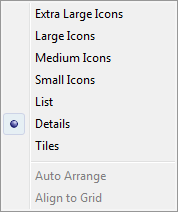 Fig. 2.1.1.2.2.1.0.611
Fig. 2.1.1.2.2.1.0.611
|
Contains menu items with which the icon size
and arrangement of the listed files and folders
in the
List View
can be changed.
It is opened either through a click of the left mouse button on the
View Menu Button
or by a click of the right mouse button
in a free area (i.e. not on a file's icon or name) of
the List View itself.
|
| The List View | ||||||
|---|---|---|---|---|---|---|
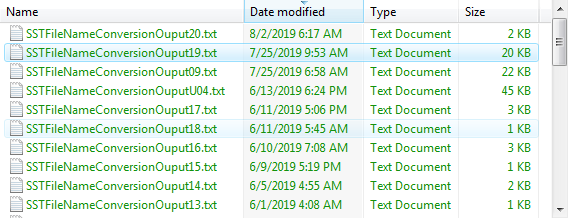 Fig. 2.1.1.2.2.1.0.620
Fig. 2.1.1.2.2.1.0.620
|
||||||
|
Lists the files and folders in the folder, selected in the Folder Name Drop-Down List/Selector.
It is largely identical in features and functionality to the List View in Windows Explorer.
The most significant differences being:
The List View not only displays a folder's contents,
It can be used to select the file under which the contents of the
Output Editor should be saved.
However, if a file is selected in it, not only will the text in the
File Name Edit Field
be immediately replaced through the name
of the selected file, the selected file itself and its entire contents
will be replaced by the current contents of the Output Editor, if the
dialog is closed by means of the
Save Button
and this can not be undone !
|
| The File Name Edit Field |
|---|
|
|
| Determines the name (and extension, if specified) of the file, under which the current contents of the Output Editor will be saved. |
| The Save as Type Drop-Down List |
|---|
|
|
| Determines as what type of file the contents of the Output Editor should be saved and the filter that is applied to the files listed in the List View. |
| Save Button |
|---|
|
|
| Closes the dialog and saves the contents of the Output Editor to the file named in the File Name Edit Field. |
| Cancel Button |
|---|
|
|
| Closes the dialog without saving the contents of the Output Editor. |
| Help Button |
|---|
|
|
| Provided the application was correctly installed, this button opens this page in the offline help, when pressed/clicked. |
|
Document/Contents version 1.00 Page/URI last updated on 16.03.2023 |
Copyright © Stoelzel Software Technologie (SST) 2010 - 2023 |
Suggestions and comments mail to: webmaster@stoelzelsoftwaretech.com |