 |
LFNAlias Version 1.0 |
|---|---|
| User Guide |
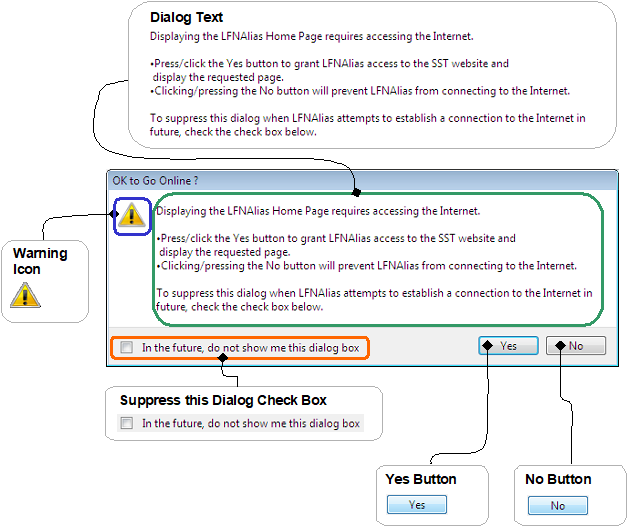 Fig. 2.1.1.2.2.1.0.930
Fig. 2.1.1.2.2.1.0.930
|
|
Dialog that is displayed whenever LFNAlias requires access to the Internet to complete
the requested action/operation.
Its purpose is to prevent that LFNAlias can access the Internet without your
knowledge and consent.
Unless suppressed,
the OK to Go Online Dialog is displayed as a consequence of having selected/clicked either the
LFNALias Home Page
or
Check for Updates
menu item in the
Main Menu's
Help Menu.
|
| Suppress this Dialog Check Box | ||||
|---|---|---|---|---|
|
||||
|
If this check box is checked (as in Fig. 2.1.1.2.2.1.0.935) when the dialog is closed,
the dialog will be suppresed. That is, it will no longer be displayed when
the
LFNALias Home Page
or
Check for Updates
menu item is selected/clicked.
As long as this check box is not checked (as in Fig. 2.1.1.2.2.1.0.934) when it is closed,
the dialog will be displayed.
Whether the OK to Go Online Dialog is/should be displayed (or not) can also be configured and/or
determined on the
Dialogs Tab Sheet
of the
Preferences Dialog.
|
|
Document/Contents version 1.00 Page/URI last updated on 16.03.2023 |
Copyright © Stoelzel Software Technologie (SST) 2010 - 2017 |
Suggestions and comments mail to: webmaster@stoelzelsoftwaretech.com |