| Installation Phases |
|
The installation can be divided into 2 phases.
|
| • |
Phase 1, user trust and security checks
(more ...).
|
| • |
Phase 2, the actual installation
(more ...).
|
|
During Phase 1, Windows and/or third party, security software (e.g. virus scanners,
sandboxes, and other security software that does not ship with Windows),
including the functionality that is integrated into SST Setup Launcher itself,
ensure that you are aware of the fact that modifications may/will be made to your system
and that the software that will make these changes (i.e. the SST Setup Launcher) is trusted by you.
Specifically, the security software (including the SST Setup Launcher) will also verify that
the setup package has not been modified/tampered with since it was authored by the publisher (i.e. SST).
|
|
In phase 2, which is only initiated if you consent to it in Phase 1,
you will be guided thru the actual installation process by the SST LFNAlias Setup
Wizard.
In this phase you will also have the opportunity to make minor changes to
certain aspects of the installation, should you wish to do so.
|
| Phase 1 |
| 1. |
Download the setup package from our website and, if possible, save it
to either, your personal or the public, downloads folder
(typically C:\Users\Your User Name\Downloads and C:\Users\Public\Downloads, respectively).
(more ...).
We recommend saving the setup package to an in- or external storage medium on your computer
(i.e to a location, such as the just specified), so that in the event that you want to
install the application under other user accounts or computers, or you encounter
difficulties during the installation, you do not have to repeat this step.
|
| 2. |
Open the folder to which the setup package file was downloaded/saved
(typically C:\Users\Your User Name\Downloads or C:\Users\Public\Downloads).

|
Windows Explorer window, showing the default, "Downloads" folder under Windows 10.
Fig. 2.1.1.2.2.1.0.1050
|
If your browser opened the setup package directly from the download link on our website,
this and the next step can obviously be skipped.
|
| 3. |
Open/run the (self-extracting) setup package by double clicking on the SST Seutp Launcher icon
in the folder to which the setup package was downloaded/saved in steps 1 and 2.

|
The large, SST Setup Laucher, icon in the default, Windows "Downloads" folder under Windows 10.
Fig. 2.1.1.2.2.1.0.1051
|
(more ...).
|
| 4. |
Under most newer, Windows versions it is not unlikely that at this point a
dialog/message is displayed, stating that the execution of unrecognized
application has been blocked/prevented.
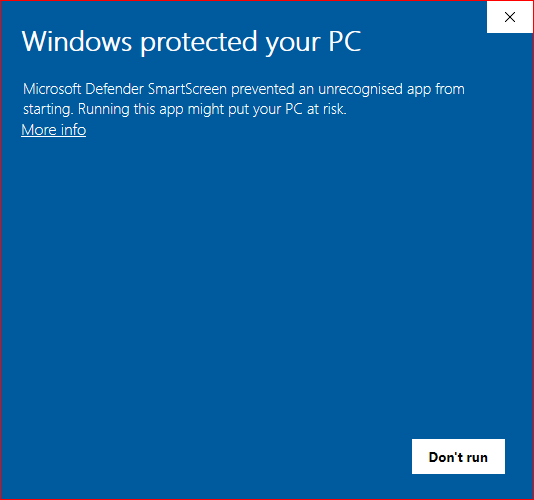
|
Windows Defender SmartScreen Dialog under Windows 10.
Fig. 2.1.1.2.2.1.0.1052
|
To continue with the installation, proceed as follows,
| a. |
Click on the dialog/message's "More Info" link.
|
| |

|
Windows Defender SmartScreen Dialog under Windows 10.
Fig. 2.1.1.2.2.1.0.1053
|
|
| b. |
Read the text and decide on whether you want to abort
or continue with the installation of LFNAlias Version 1.0.
|
| c. |
If you decide you to trust our setup package, click on the "Run anyway" button at the
bottom of the dialog/message to actually open/run the SST Setup Launcher.
Note, that even if you run the SST Setup Laucher and initiate the installation,
you will still be able to abort/cancel it at any time in the subsequent steps.
|
| |

|
Windows Defender SmartScreen Dialog under Windows 10.
Fig. 2.1.1.2.2.1.0.1054
|
|
|
| 5. |
Next, if a certificate was used to sign the setup package which is not in
your list of trusted certificates, the SST Setup Launcher's Warning Dialog
will notify you of this fact, once for every component that is opened,
extracted, or downloaded, including itself (i.e. normally, several times).

|
SST Setup Launcher Warning Dialog under Windows 10.
Fig. 2.1.1.2.2.1.0.1055
|
|
| |
Read the provided information and click on the Warning Dialog's Ignore Button to continue.
Normally this will conclude Phase 1 of the installation process and the actual installation
will commence, once the last of any SST Setup Launcher Warning Dialogs was closed by means of
this button.
|
| |
Unfortunately, it can and occasionally does occur that Windows displays the SST Setup Launcher's
dialogs in the wrong sequence (actually, the wrong layer/z-order) and as a result the
Warning Dialog is hidden/obscured by the Progress Dialog.

|
SST Setup Launcher Warning Dialog concealed by the Progress Dialog.
Fig. 2.1.1.2.2.1.0.1056
|
In such cases, simply click on the SST Setup Launcher's button in the Windows Task Bar
and then on the miniature image of the SST Setup Launcher's Warning Dialog.
This will bring the Warning Dialog into the front.
|
Note, that in most cases the display of all the dialogs/messages mentioned in this phase,
can be avoided, without changing the configuration of the
security application(s) responsible for displaying them (including the SST Setup Launcher itself).
We therefore recommend that if you intend to install the application under more than
one user account, that you add our code signing certificate to your list of trusted
certificates. How this is done is described under
How to Import the SST Code Signing Certificate.
|
| Phase 2 |
|
You can easily recognize when you enter Phase 2 of the installation process.
This is identifiable by the new set of dialogs, all of which have the title
"SST LFNAlias Setup" and are are represented by the Microsoft Installer
icon the Windows Task Bar.
The first of these dialogs is the dialog which announces/advertises the software application(s)
being installed, in this case, SST LFNAlias Version 1.0.
|

|
Microsoft Installer Icon.
Fig. 2.1.1.2.2.1.0.1057
|
|
| 6. |
On this dialog, click either the "Cancel Button" to abort or
the "Next Button" to continue with the installation.
|
| |
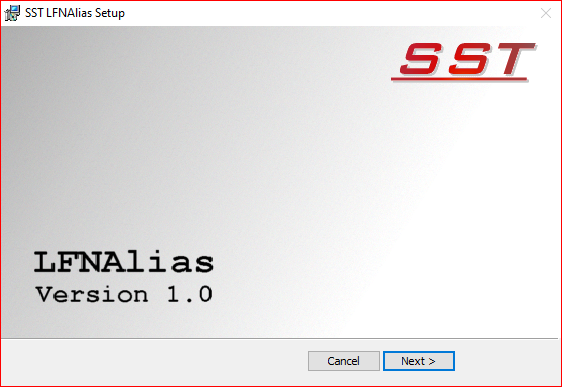
|
Dialog that announces/advertises the installation of the SST LFNAlias application.
Fig. 2.1.1.2.2.1.0.1058
|
|
| 7. |
The next dialog you will see is the dialog which displays the End User License Agreement (EULA).
To agree to the end user license it is necessary to select the radio button to the left of the
text "I accept the terms in the License Agreement" through a click.
From there on, all you have to do, to continue with and complete the installation, is click on
this and each of the remaining dialogs' "Next" button.
|
| |

|
SST LFNAlias Setup, End User License Agreement Dialog.
Fig. 2.1.1.2.2.1.0.1059
|
|
